
How to Install & Use IPTV Smarters Pro: IPTV Smarters Pro is one of the most popular IPTV Players available in the market. With its powerful player support, you can watch IPTV content seamlessly by adding the M3U Playlist file or Xtream Codes API. Moreover, it has multiple playlist support. So, you can add the playlist files as much as you want and stream the IPTV content accordingly. Moreover, you can install and watch the IPTV content from IPTV Smarters Pro on devices like Android phones, iOS, Firesticks, Android Smart TVs, LG Smart TVs, Samsung Smart TVs, Windows & Mac PC.
Why Choose IPTV Smarters Pro
- Picture-in-Picture mode allows you to watch multiple IPTV content simultaneously.
- Watch IPTV content using external media player apps.
- You can play video files from local storage.
- Intuitive User Interface that allows you to watch the IPTV content seamlessly.
- EPG guide support that allows you to track your favorite programming.
Subscription
A subscription is not necessary to install or use the IPTV Smarters Pro app. But to unlock some premium features like master search, Parental Controls, Adding EPG files, and PiP, and to get external player support to need to get the premium version of IPTV Smarters Pro.
How to Subscribe to IPTV Smarters Pro
Now, you can easily get the IPTV Smarters Pro’s premium version absolutely for free. You just need to follow the steps below to get the same.
1. Visit the official website of IPTV Smarters Pro.
2. Scroll down to the Get Premium Version – Free section and hit the Get Premium Version button.
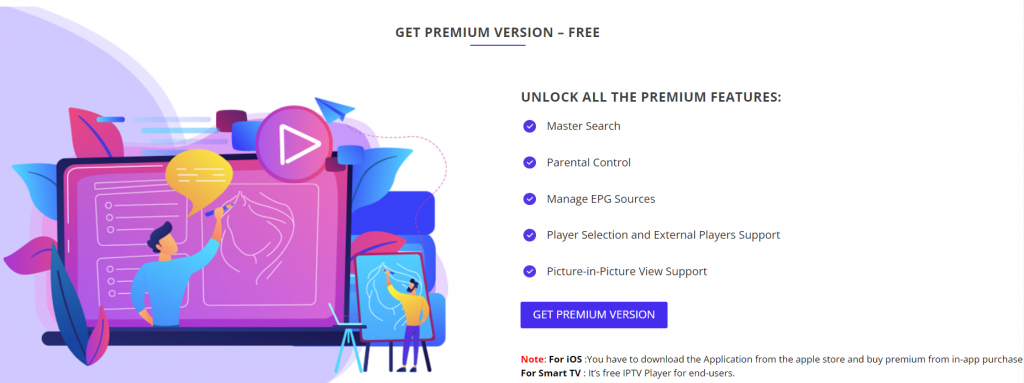
3. Next, hit the Checkout button.
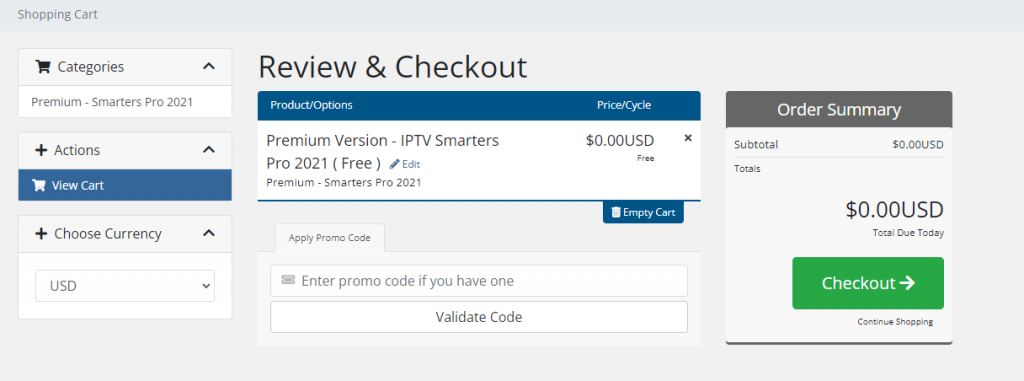
4. Enter the required details and click on the Complete Order button.
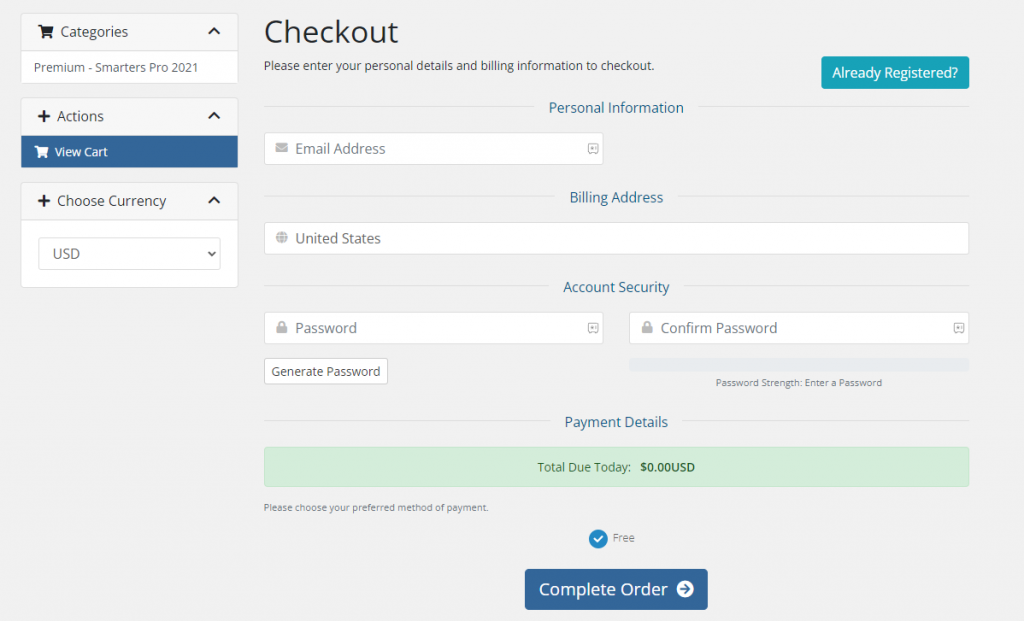
5. Now, you will get a confirmation message in your registered Email address that your premium version of IPTV Smarters Pro has been activated.
Note: You can only get the premium version free for Android phones and Firesticks. For iOS devices, you can only get the premium version on in-app purchases. Additionally, the premium feature is unavailable for none of the Smart TV brands, Windows & Mac PC.
Why Should I Connect to a VPN While I Stream on IPTV Smarters Pro
IPTV Smarters Pro is a legal app. But the IPTV content you stream from your IPTV provider may be without proper licensing. Streaming such content can cause you legal troubles. Thus, by connecting your streaming device to one of the best VPNs like NordVPN or ExpressVPN, you can hide your IP address and can avoid legal troubles. Also, your internet connection will be encrypted when connected to a VPN. So, you can browse safely on the internet.
How to Install IPTV Smarters Pro on Android
1. Launch the Google Play Store on your Android phone.
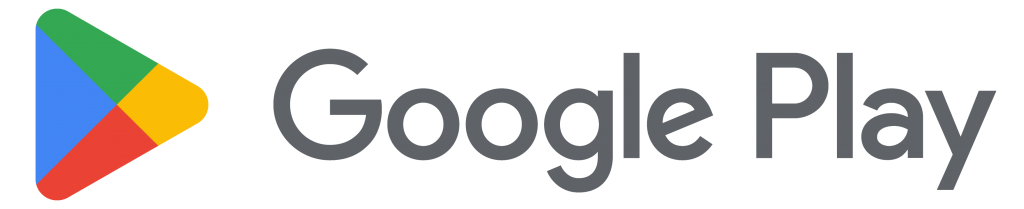
2. Click on the Search Bar and enter IPTV Smarters Pro.
3. Search for IPTV Smarters Pro and select the same app from the search result.
4. Next, hit the Install button to install the IPTV Smarters app from the Google Play Store.
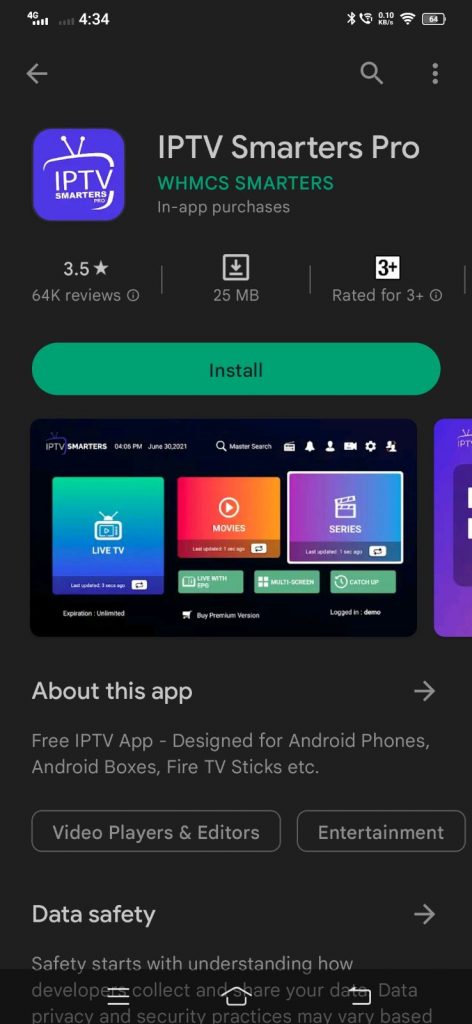
How to Get IPTV Smarters Pro on iOS
The IPTV Smarters Pro app is unavailable for iOS devices. But you can install the Smarters Player Lite app on your iOS device as an alternative.
1. Open the App Store on your iOS device.
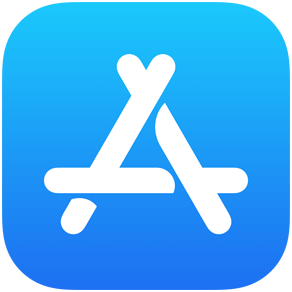
2. Search for the Smarters Player Lite in the search bar.
3. Select the Smarters Player Lite app from the search results.
4. On the next screen, tap the Get icon to download and install the app from the App Store.
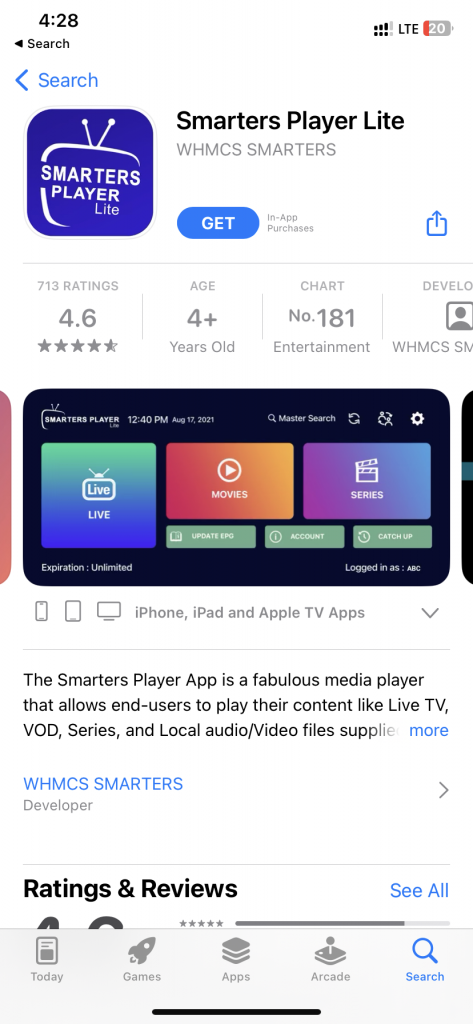
How to Download IPTV Smarters Pro on Firestick
The IPTV Smarters Pro is unavailable on the Amazon App Store. Since the Firestick runs on an Android-based OS, you can easily sideload the IPTV Smarters Pro app using the Downloader.
1. Go to the home screen of your Firestick and hit the Find tab.
2. Below the Find tab, hit the Search tile.
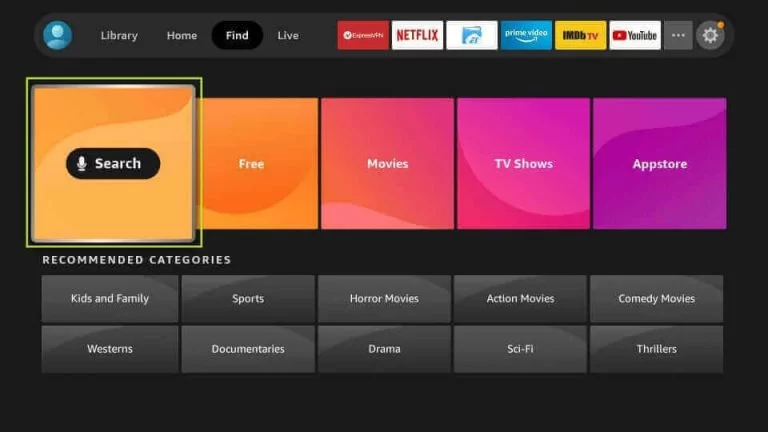
3. Use the virtual keyboard to search for the Downloader app.
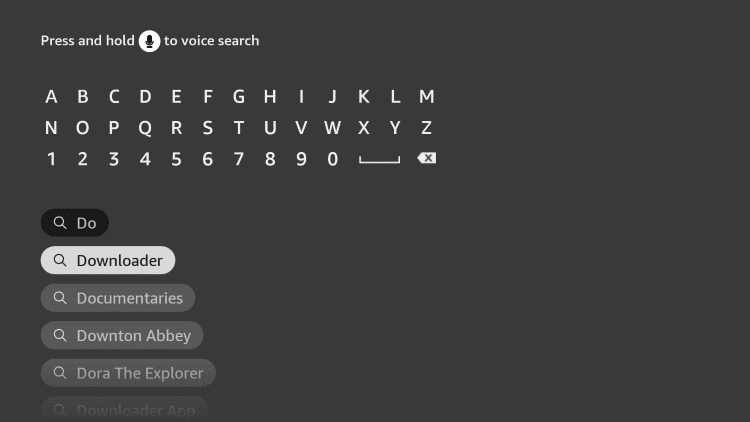
4. Next, pick the Downloader app from the Apps & Games section.
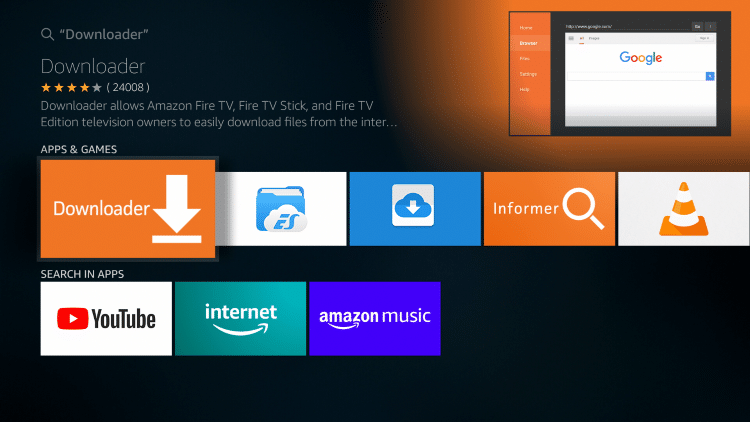
5. On the next screen, hit the Download or Get icon to install the Downloader app.
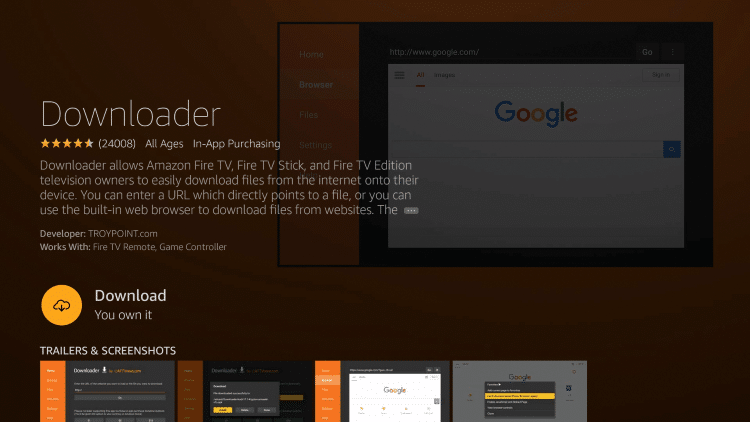
6. After that, go to your Firestick’s home screen and click the Settings icon.
7. Select the My Fire TV tile on the Settings menu.
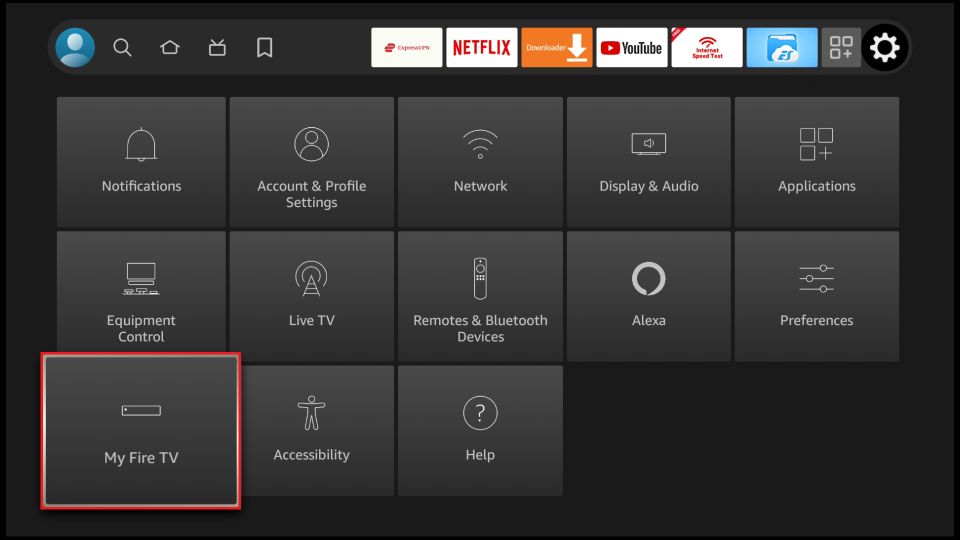
8. Click on the Developer options.
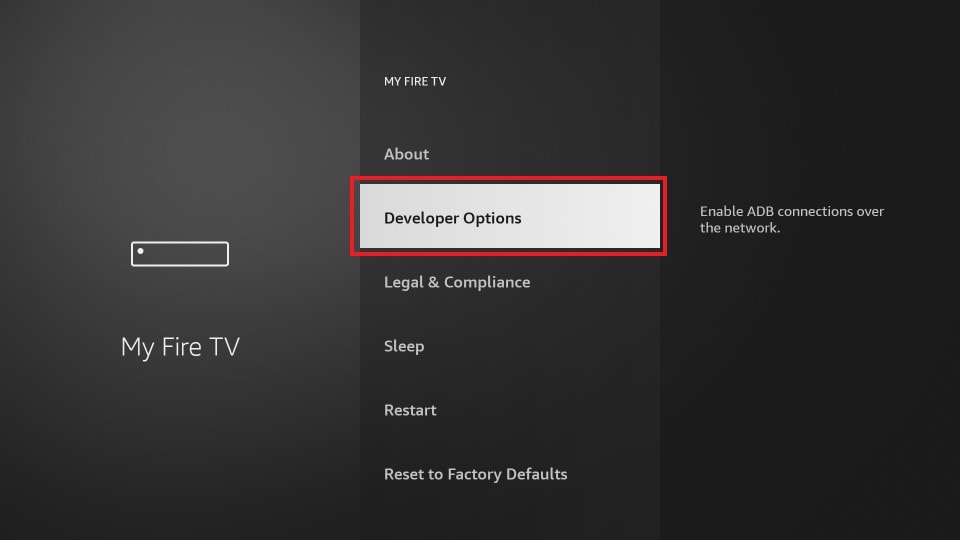
9. Select the Install Unknown Apps option.
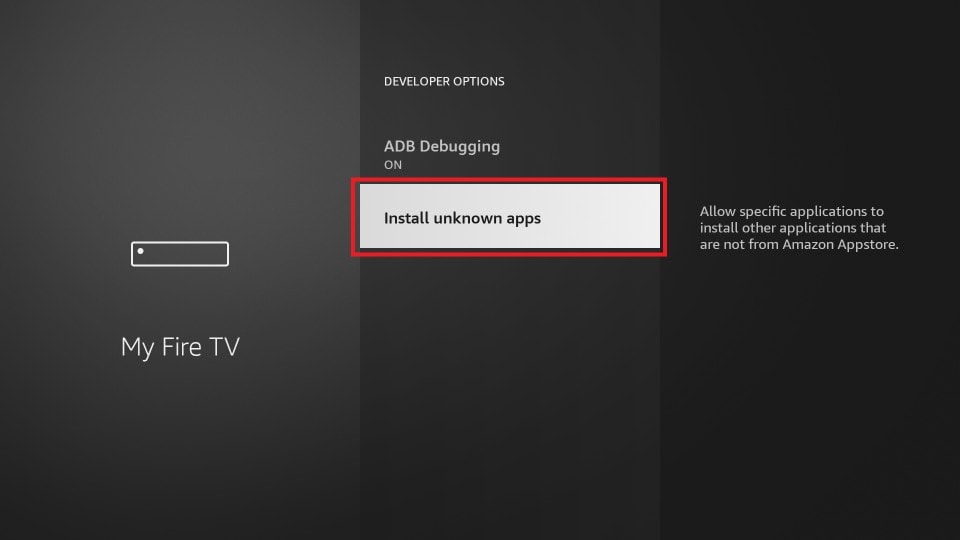
10. Choose Downloader, and select the Turn On button.
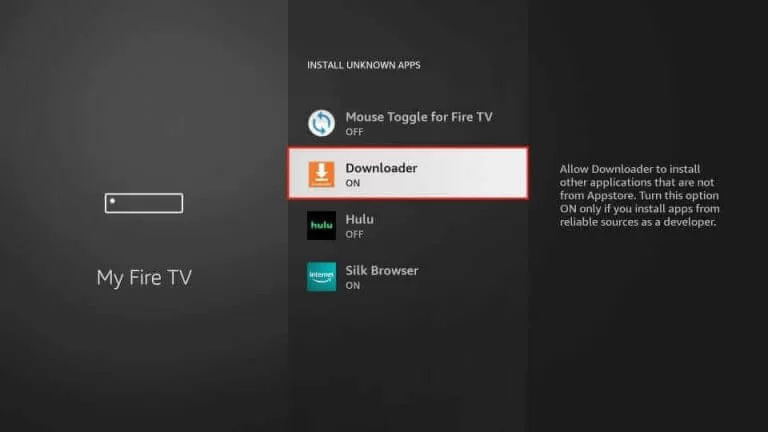
11. After the process, launch the Downloader app and Click the Allow button.
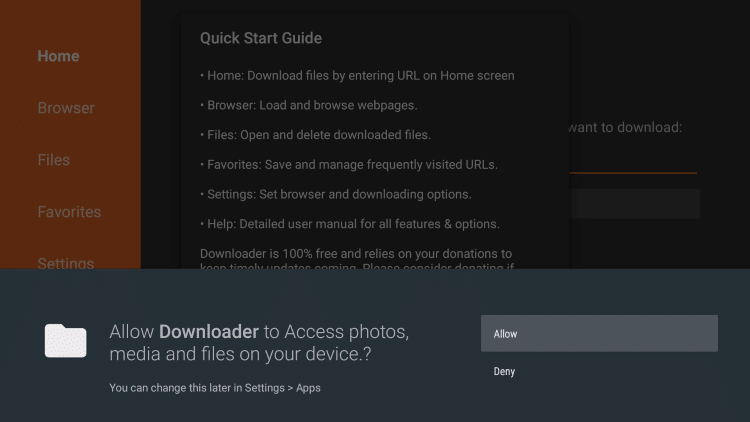
12. Select the OK button from the prompt that appears on the screen.
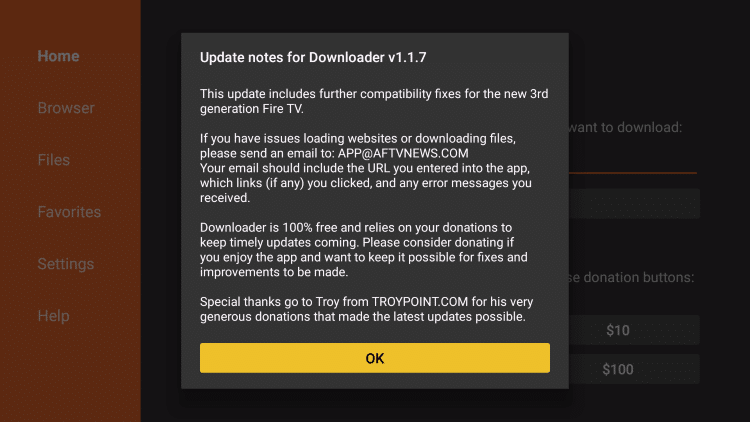
13. Next, from the home screen, input the URL of the APK File of IPTV Smarters Pro (https://bit.ly/3H5dJlt) in the required field.
14. Then, hit the Go button to download the APK File of IPTV Smarters Pro.
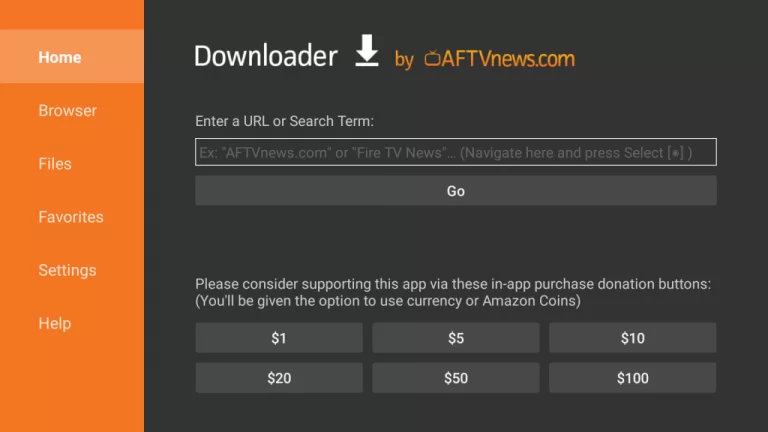
15. Once the APK File of IPTV Smarters Pro is downloaded, hit the Install button.
16. Within minutes, the IPTV Smarters Pro app will be installed on your Firestick.
How to Install IPTV Smarters Pro on Android Smart TV
1. Open the Play Store on your Android smart TV.
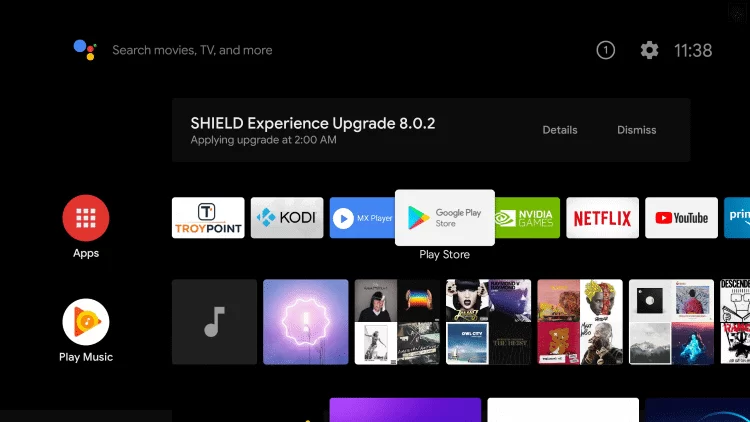
2. Search for IPTV Smarters Pro using the virtual keyboard.
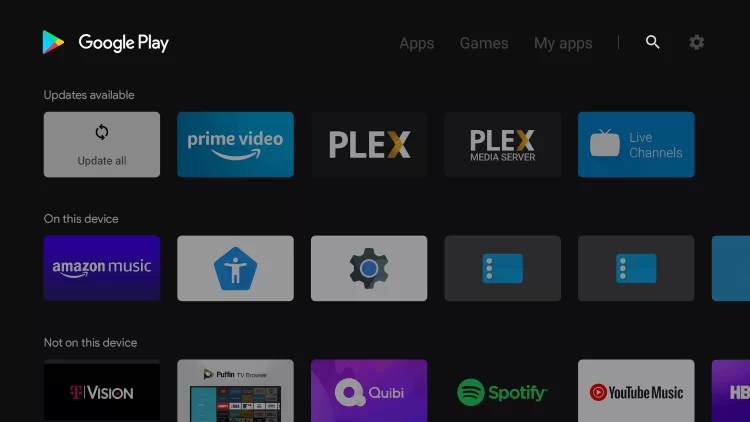
3. Select the IPTV Smarters Pro app from the search results.
4. Next, hit the Install button to install the app on your Android Smart TV
How to Setup IPTV Smarters Pro on LG Smart TV
The IPTV Smarters Pro app is directly available on the LG Content Store. S, you can install the app on your LG Smart TV easily.
1. Turn on your LG Smart TV and press the Home button on your remote.
2. Now, select the LG Content Store and open it.
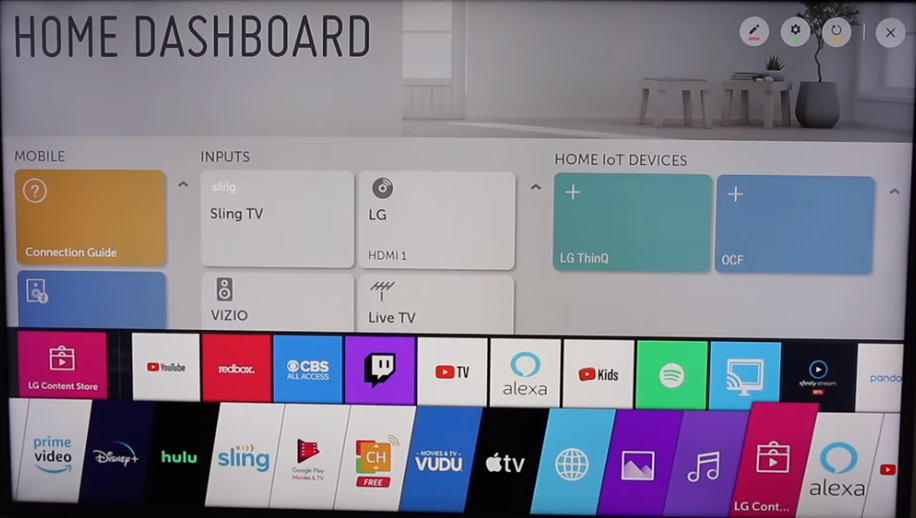
3. Hit the Search icon from the upper right corner.
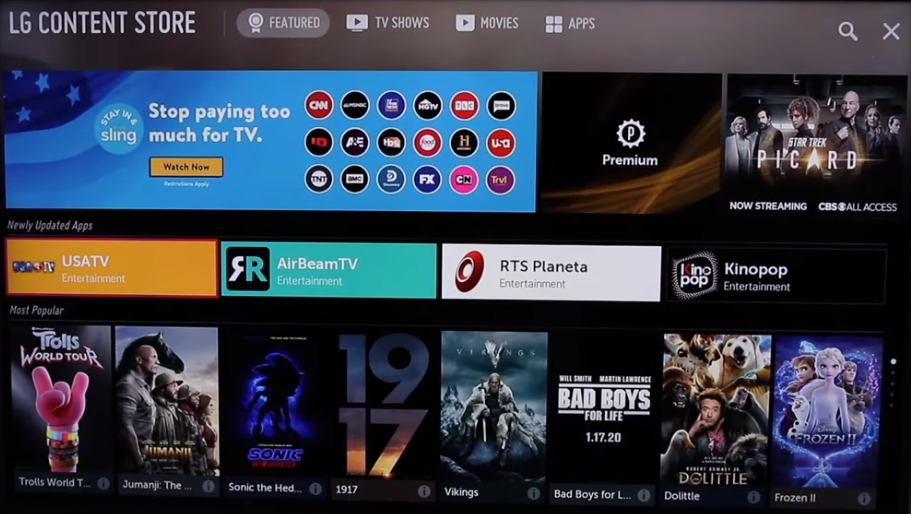
4. Enter and search for IPTV Smarters Pro.
5. Pick IPTV Smarters Pro from the search results.
6. Next, hit the Install button and install the app on your LG Smart TV.
How to Install IPTV Smarters Pro on Samsung Smart TV
1. Go to the home screen on your Samsung Smart TV by pressing the Home button on your remote.
2. Locate and select the Apps tab.
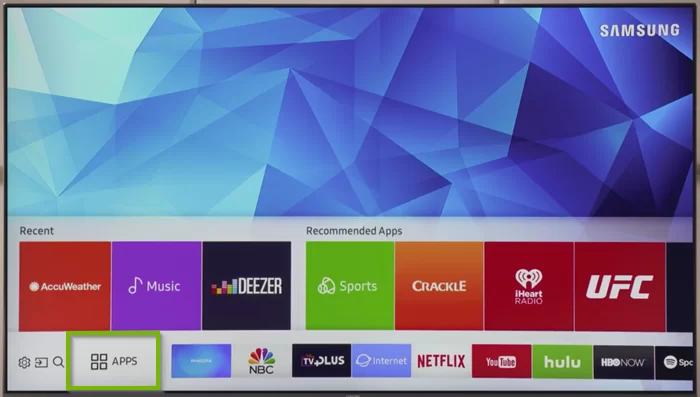
3. Select the Search icon and enter IPTV Smarters Pro.
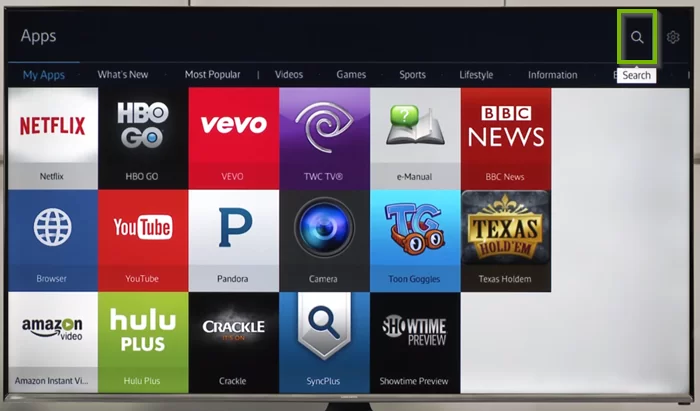
4. Search and select the IPTV Smarters Pro from the search result.
5. On the next screen, hit the Install button to install the app on your Samsung Smart TV.
How to Download IPTV Smarters Pro on Windows & Mac PC
1. Open a web browser and click on the link below to download the .exe and .dmg files for Windows and Mac Pc.
For Windows PC: https://www.iptvsmarters.com/download?download=windows_app
For Mac PC: https://www.iptvsmarters.com/download?download=mac
2. After downloading the installer file, launch it and follow the on-screen instructions to install IPTV Smarters Pro on your Windows or Mac PC.
How to Use IPTV Smarters Pro
1. Launch the IPTV Smarters Pro app on any of the devices you have installed.
2. Next, Accept the terms and conditions.
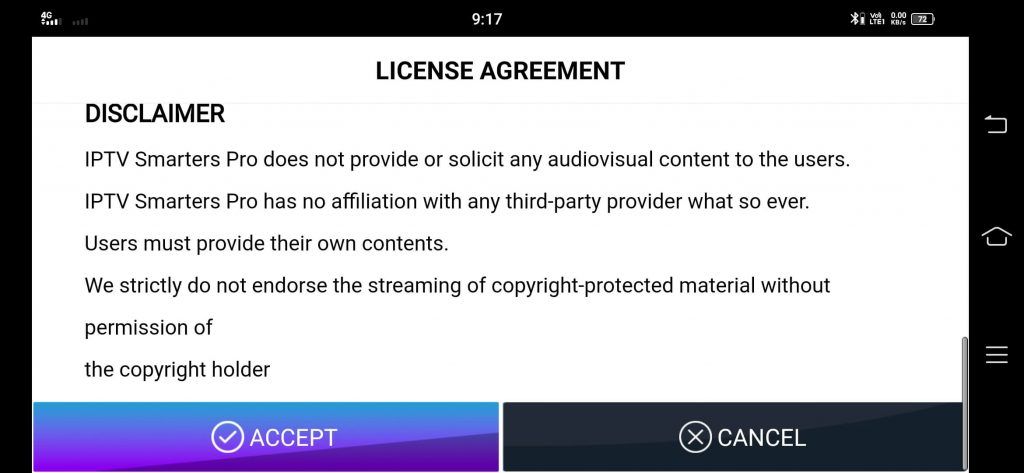
3. On the next screen, you will find multiple options, such as:
- Load your Playlist or File/URL: You can use this option to add your M3U playlist files.
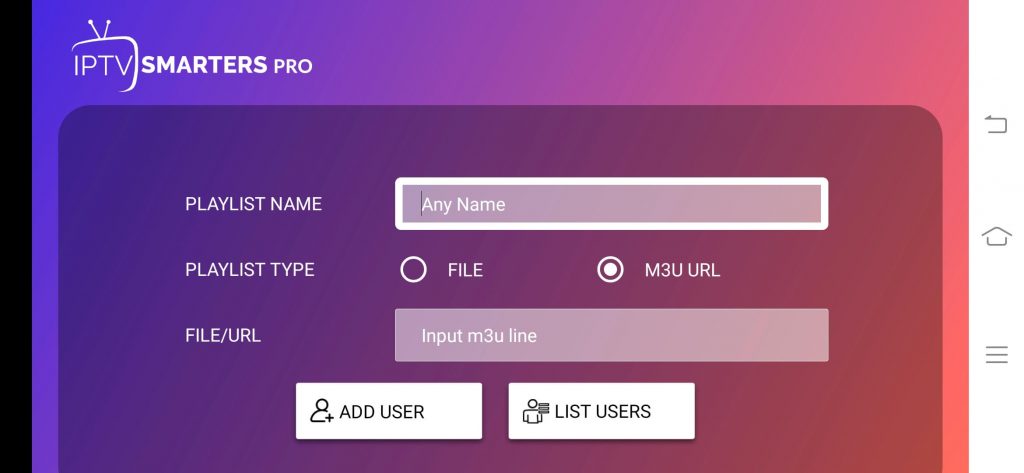
- Load your data from device: You can play the video files from local Storage.
- Login with Xtream Codes API: You can use the username and password you got from your IPTV provider to log in to your account.
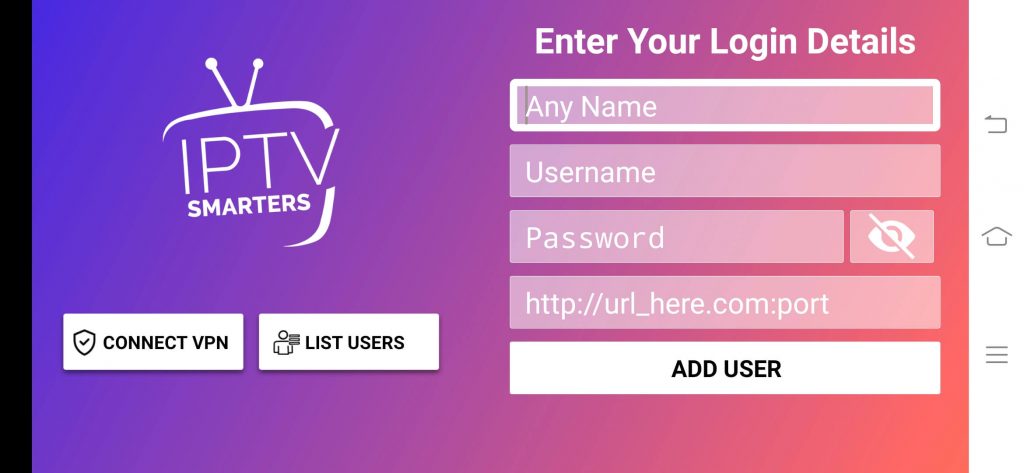
- List Users: You can find and switch between all the M3U playlist links and Xtream Codes API you have added to the IPTV Smarters Pro app.
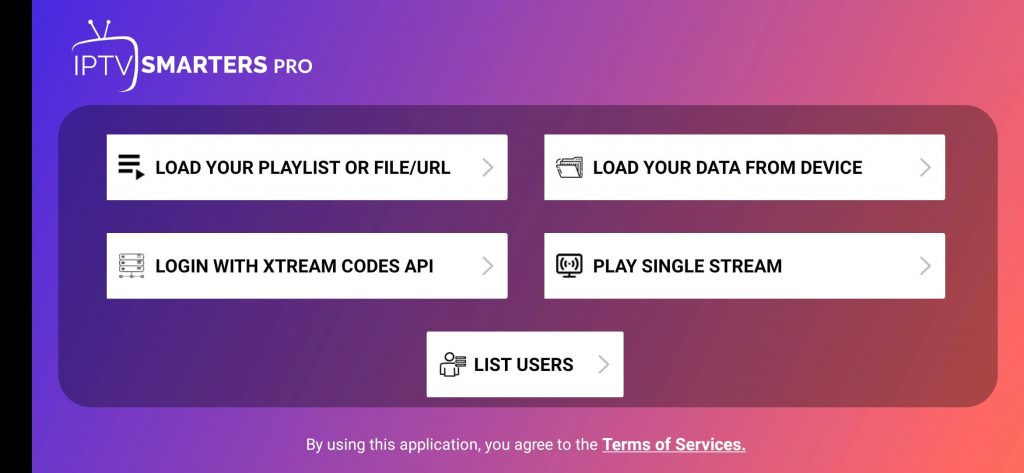
How to Sign In to the Premium Version of your IPTV Smarters Pro for Free
The following method is only applicable to Android Phones and Firestick devices. None of the other IPTV Smarters Pro compatible devices support the premium features.
1. After you log in with your M3U Playlist or Xtream Codes API, the following screen will appear.
- Live TV: Here, you will find all the live TV channels offered by your IPTV provider.
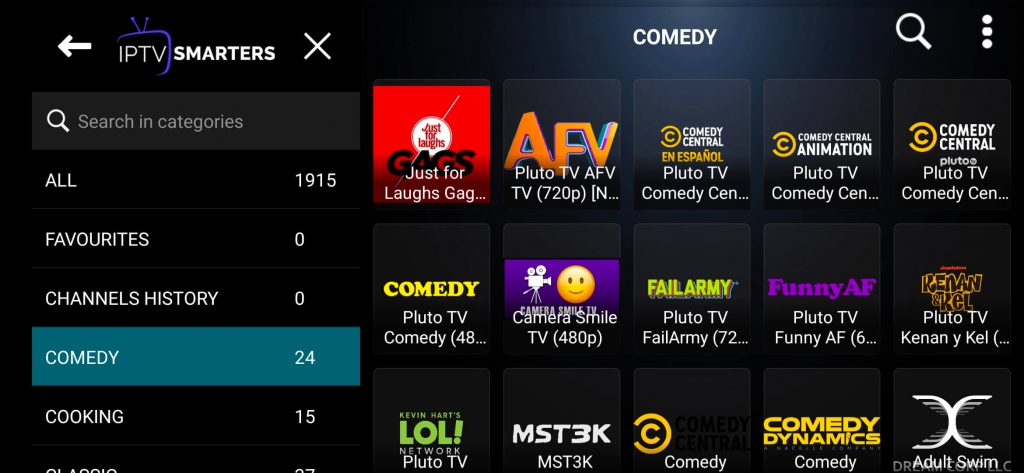
- Movies: You can specifically select this tab for watching movies.
- Series: All the web series and TV series offered by your IPTV provider will be listed here.
- Live with EPG: In this section, you will find the programming guide for all the live TV channels.
- Muti-screen: You can choose and watch all of your favorites in multiscreen.
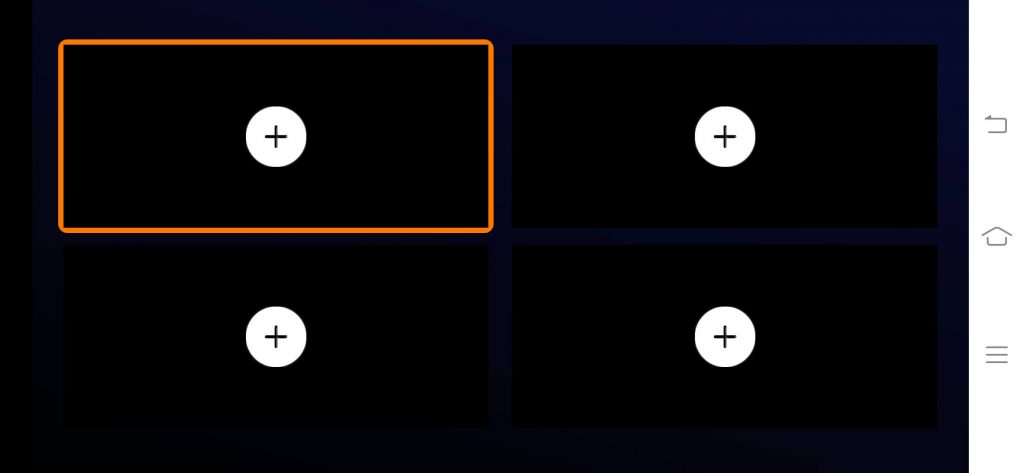
2. To get the premium version, click on the Buy Premium Version and choose the Next button.
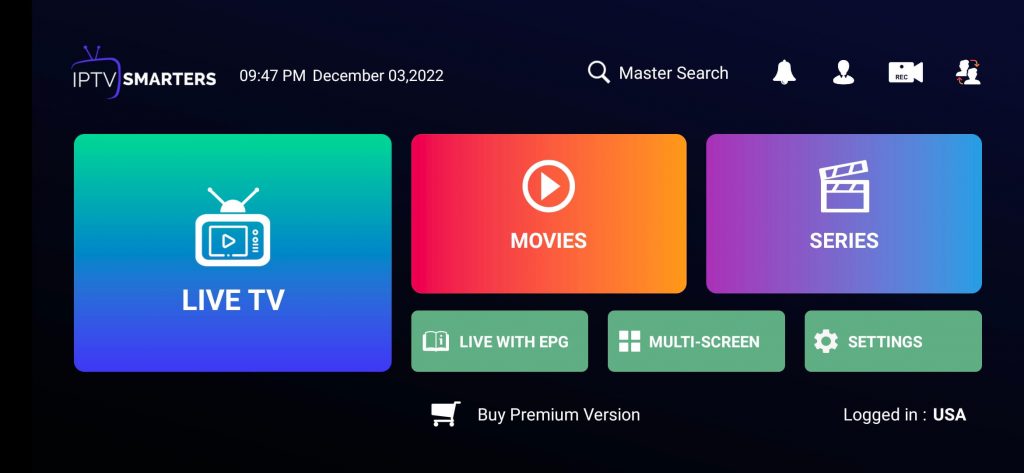
3. Enter the account credentials you created earlier and sign in.
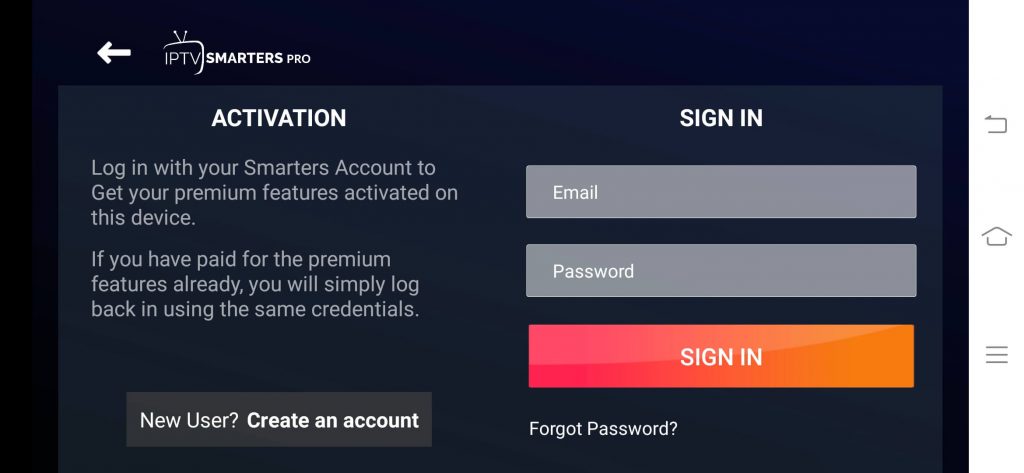
4. After that, an activation successful message will appear on the screen.
Now, you can start using the premium version.
How to Add External Player to IPTV Smarters Pro
Adding an external IPTV player is one of the features offered by the premium version. You can do it with the steps below:
1. Select the Settings button from the home screen of the IPTV Smarters Pro app.
2. Scroll down and select the External Players tab.
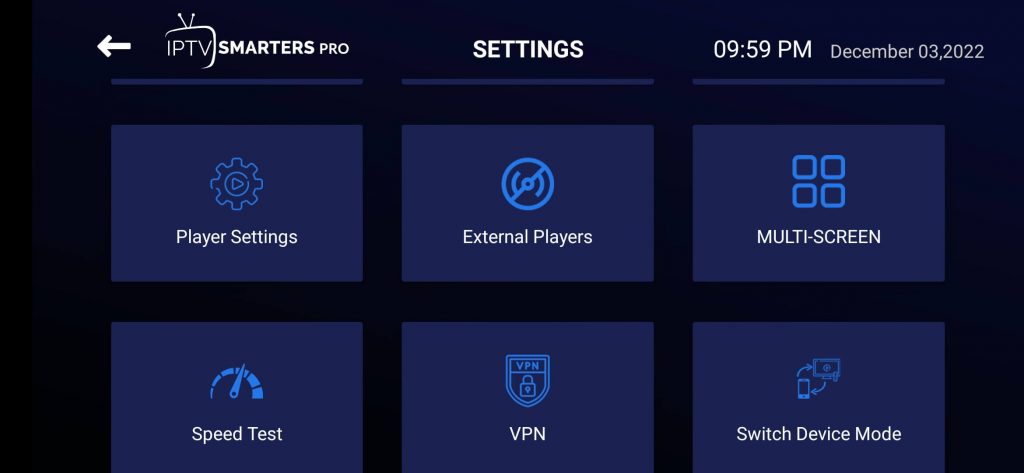
3. On the next screen, select the Add Player button.
4. Choose any of the video players you installed on your device.
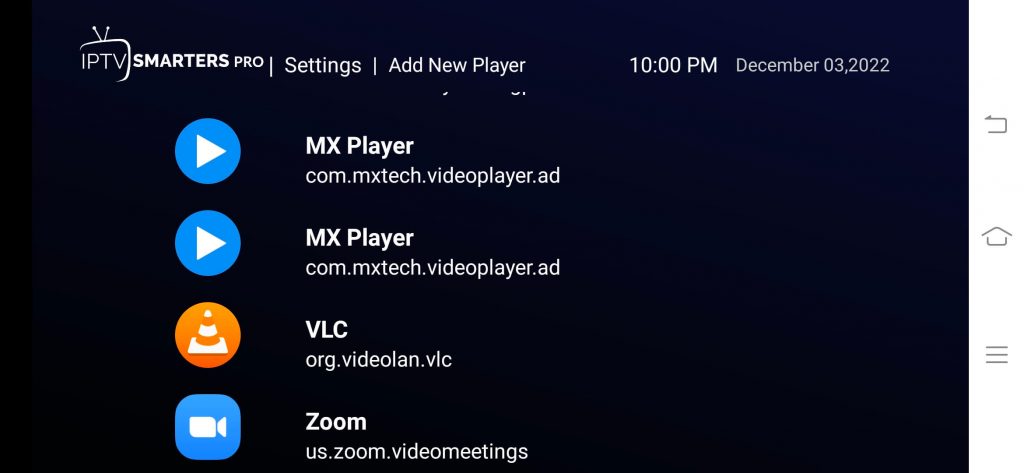
5. After that, hit the Add button.
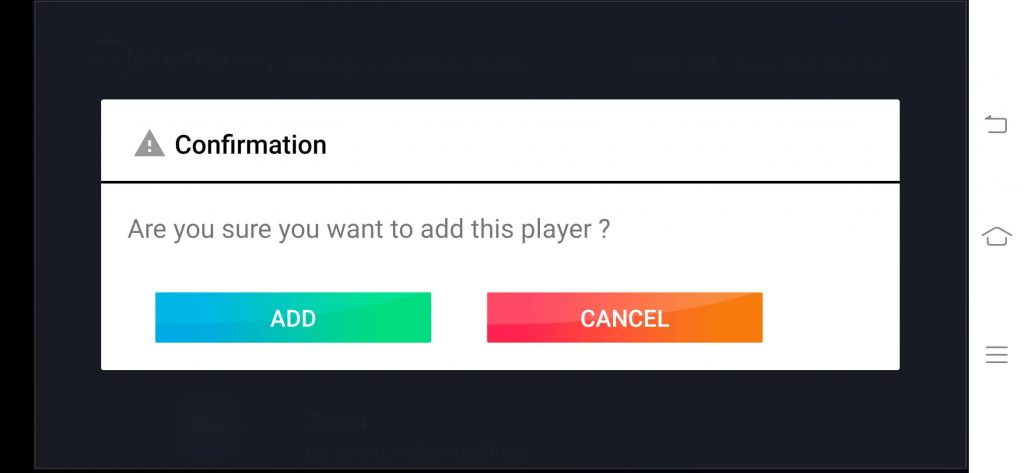
6. Now, you have successfully added your external media player to watch the IPTV content.
After you add your external media player, you have to follow the steps below to play the IPTV content with it.
1. From Settings, select the Player Selection tab.
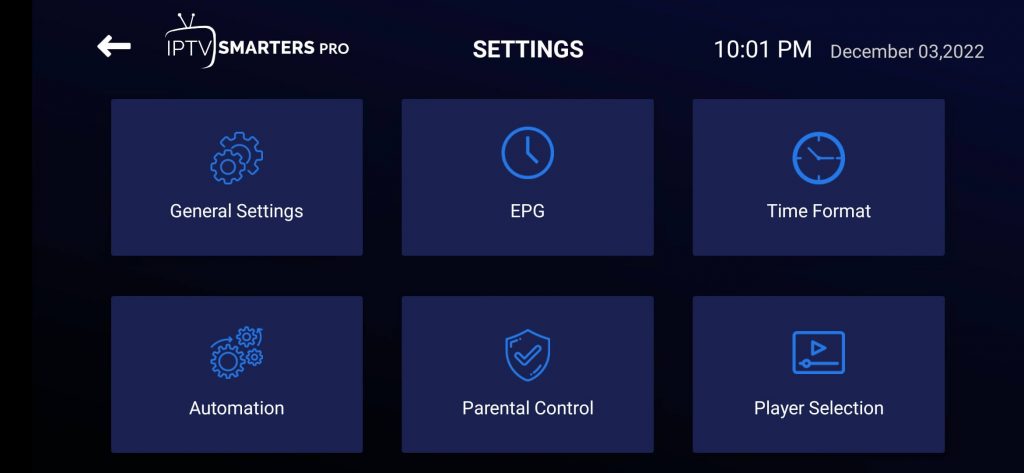
2. Choose the category in which you want to use the external media player to watch the IPTV content.
3. Select the external media player app you selected earlier.
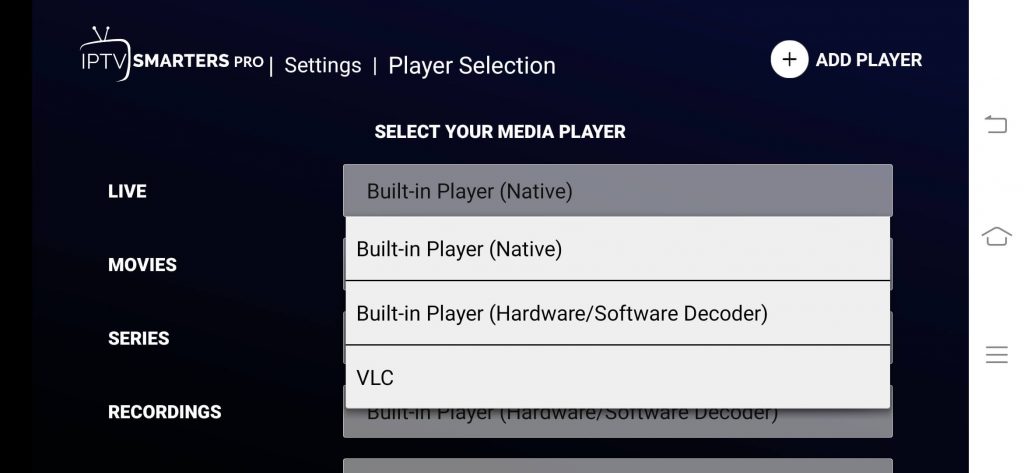
Finally, you can watch all of your favorite IPTV content on the IPTV Smarters Pro app using an external media player.
Customer Support
To resolve any issues with the IPTV Smarters Pro, you shall visit the official website to click on the Contact US link. Then, you shall provide the necessary details and click Submit. In addition, you can write to the support team of IPTV Smarters Pro at (email protected). If you are looking for live chat support, then it doesn’t offer the same at the moment Even in case you have the IPTV Smarters Pro not working issue, you can easily fix the issues with basic troubleshooting methods.
Alternatives to IPTV Smarters Pro
In case the IPTV Smarters Pro app is not up to your expectations, you can check out some of the best alternatives mentioned below:
Duplex IPTV Player

Duplex IPTV is a free IPTV player app you can use to add the M3U playlist file and watch the IPTV content seamlessly. One of the specialized features of this IPTV player app is that you can add the M3U playlist files remotely using a web browser on any of your streaming devices.
Tivimate IPTV Player

TiviMate is a popular IPTV Player app that allows you to add M3U playlist files or Xtream Codes API to watch the IPTV content. Additionally, this IPTV player is free to use. But to unlock some additional features, you need to become a premium member.
OTT Navigator IPTV

With the powerful IPTV player supported by OTT Navigator IPTV, you can easily watch the IPTV content seamlessly. Moreover, the OTT Navigator IPTV is officially available for Android phones and Smart TVs. Also, you can sideload this IPTV player app on your Firestick.
So, these are the three alternative IPTV Players you can rely on to stream IPTV content using the M3U URL or Xtream Codes API.


