
Do you ever miss the convenience of having all your favorite channels in one place?
As cable television becomes more popular, there is a growing demand for ways to access live TV through streaming devices.
If you’re a Firestick or Android TV user, Perfect Player could be the ideal answer to your streaming needs. This app provides an intuitive platform for managing and viewing live broadcasts, but there’s a caveat: you won’t find it in the standard app marketplaces.
This guide will walk you through the safe and easy process of sideloading Perfect Player onto your device so you can enjoy a world of live entertainment options.
How to Install Perfect Player on FireStick
- First, let’s start by downloading the Downloader app from the Amazon Appstore.
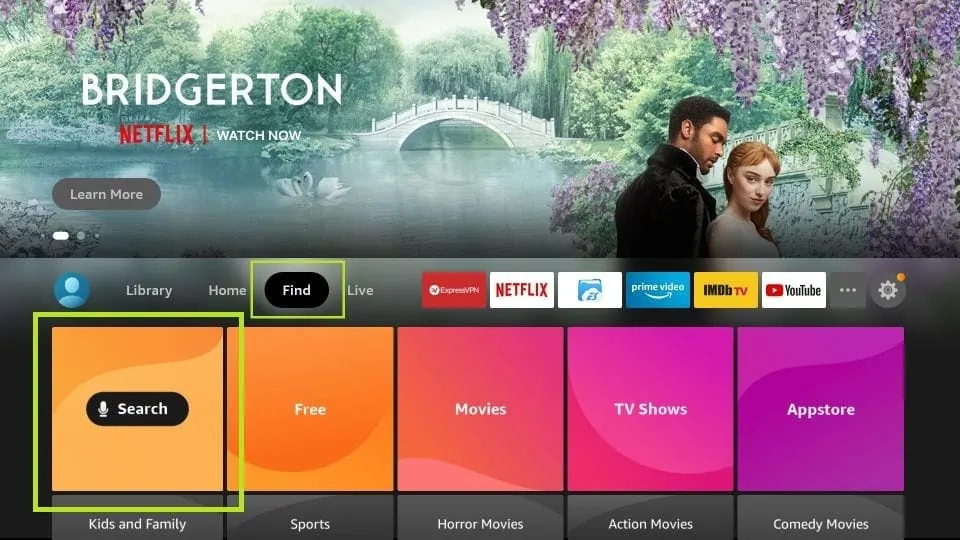
Navigate to the menu bar on the FireStick home screen and select the search option (the magnifying glass icon) in the top left corner.
- Type “Downloader” in the search bar.

If the downloader app appears in the search results, select it.
Simply adhere to the instructions displayed on your screen to download and set up the downloader application on your FireStick device.
- Now go all the way to the right and select Settings.
- In Settings, navigate to and select the My Fire TV option.
- In the My Fire TV menu you will find several options.
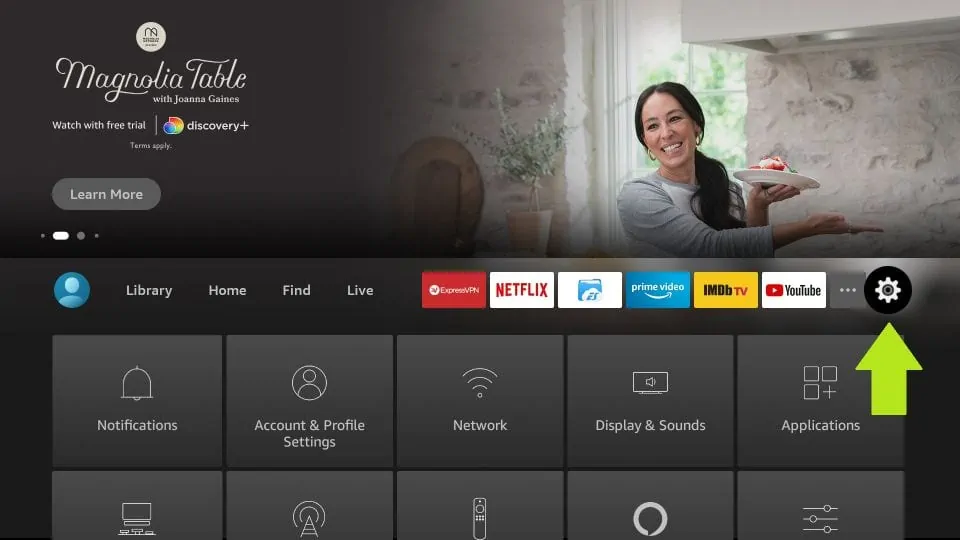
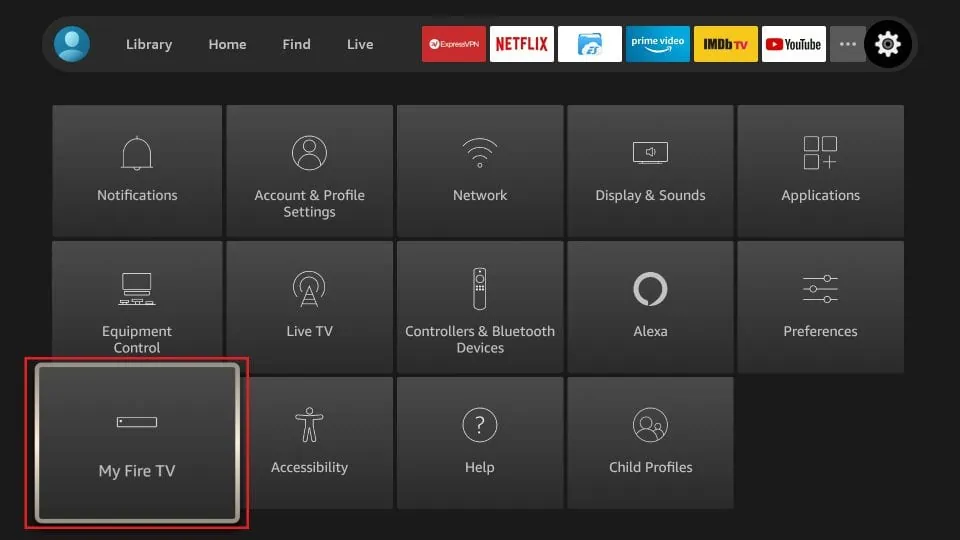
Select Developer Options.
- Select “Install Unknown Apps.”

If your FireStick is an older version, you may need to enable apps from unknown sources instead.
- Activate the downloader app by turning it on.
- Launch the Downloader app.

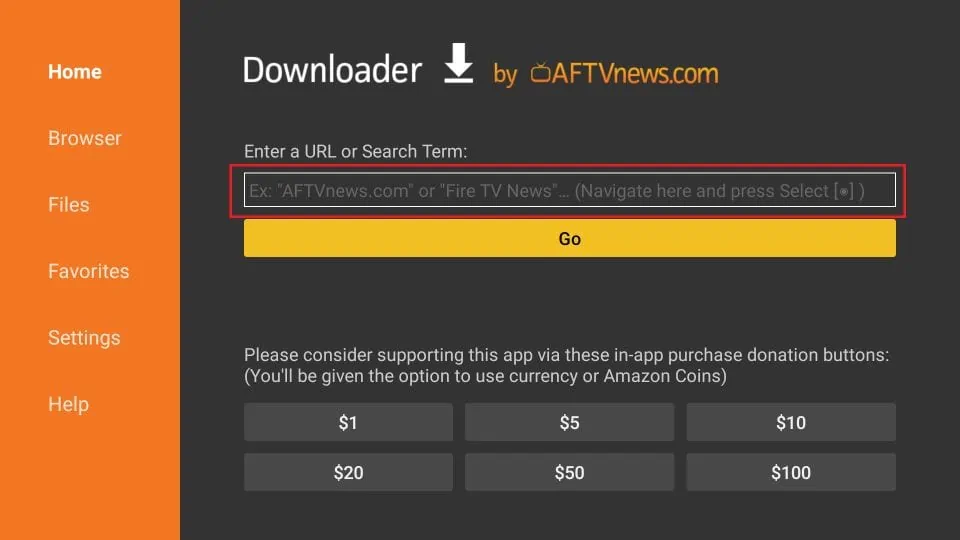
You may see some prompts when you first open the app. Dismiss these prompts by selecting the appropriate answers.
You will then be shown the main screen of the Downloader app.
Select the URL field.
- Using the on-screen keyboard, enter the following URL: click here
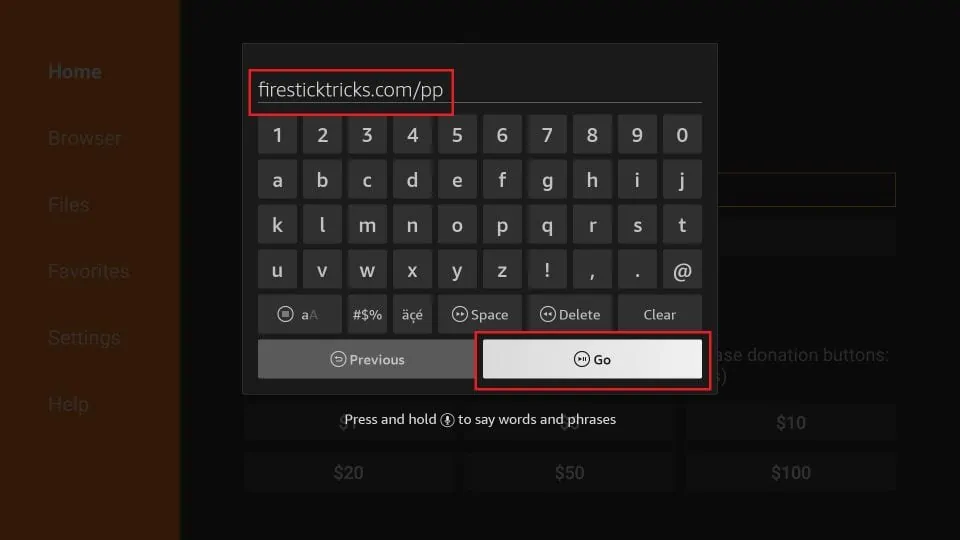
Double-check the URL for accuracy before clicking the GO button.
- Wait for the Perfect Media Player APK to download on your device.
- Once the download is complete, proceed to select “Install.”

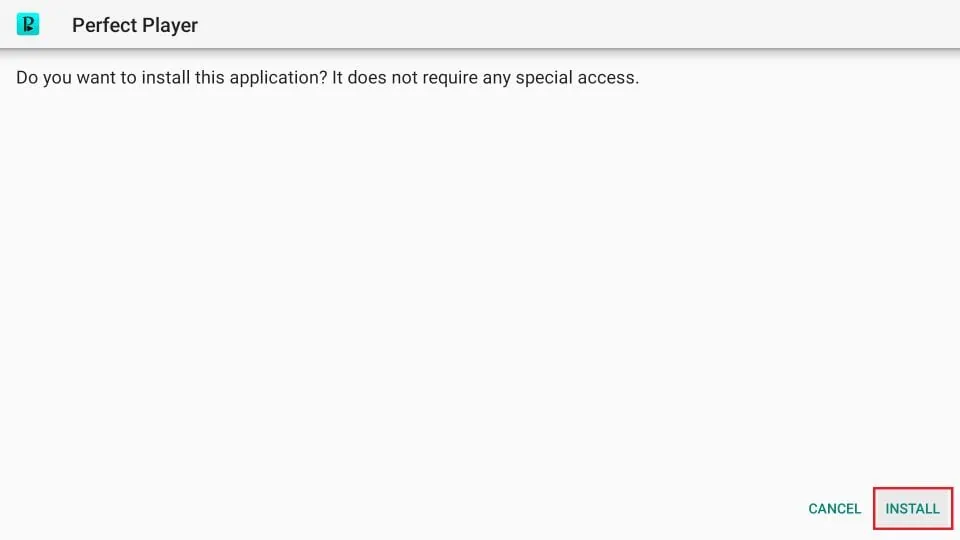
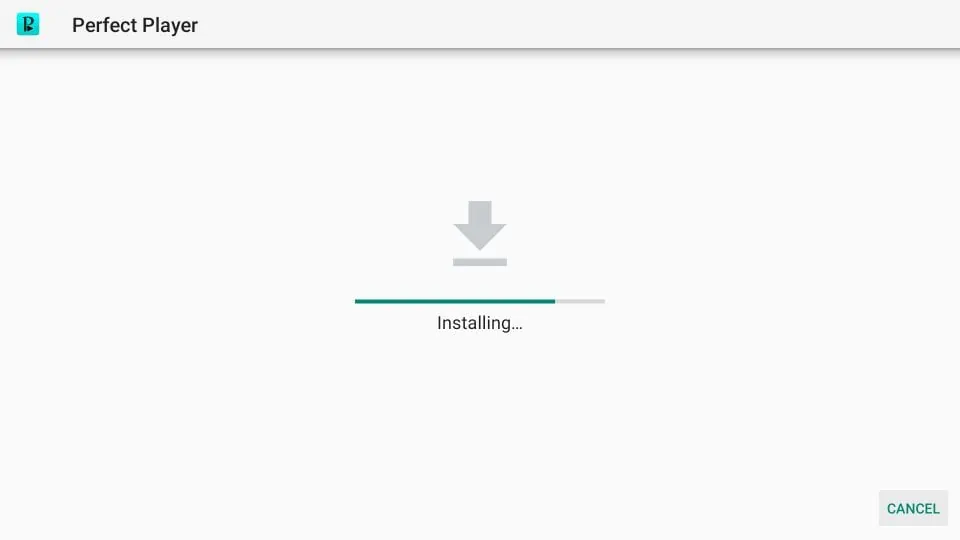
This will initiate the installation process.
- Installation may take a while. Please have a little patience.
- After installation, you will see a notification that the app has been installed.
If you want to use Perfect Media Player on your Amazon FireStick immediately, you can select OPEN.
At this stage, it’s recommended to choose “DONE” and delete the Perfect Media Player APK file, as it’s no longer required. This will free up space on our devices and allow us to use the app without any unnecessary clutter.
- When prompted, select “Delete” to remove the APK file.
- Confirm the deletion by selecting Delete again.
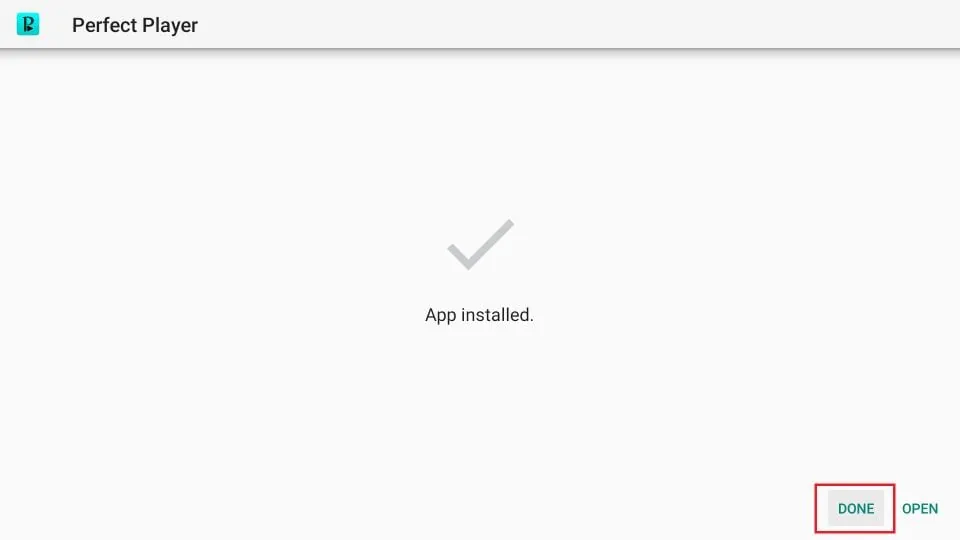

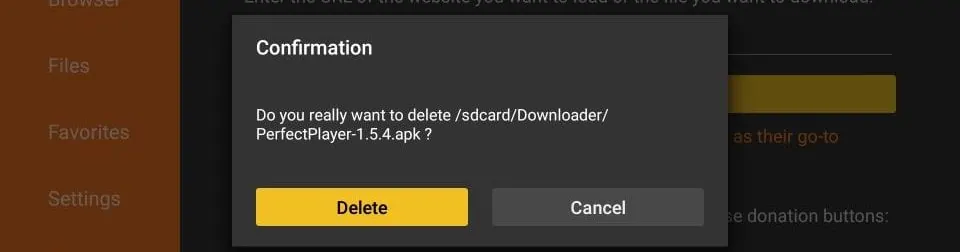
Congratulations! You have successfully installed Perfect Media Player on your FireStick.
How to use Perfect Player on FireStick
Setting up Perfect Player on your FireStick allows you to effortlessly stream and explore content from your IPTV provider. Follow this easy-to-follow tutorial to get started:
- Launch Perfect Player:
- Go to your FireStick’s home screen.
- Click the 3 dots icon on the right to access your apps.
- Open Perfect Player:
- Scroll down to find Perfect Player among your installed applications.
- Click on it to open the app.
- Add Perfect Player to the home screen (Optional):
- For easier access to Perfect Player, select the app and then use the Menu button on your remote control (the button with three beneath the navigation ring).
- A pop-up will appear in the bottom left corner of your TV screen. Select Move, then position the app on the first row so you can easily access it from the Home screen.
- Set up your IPTV provider in Perfect Player:
- When Perfect Player opens, navigate to Settings by selecting the gear icon.
- Select “General” to continue setting up your IPTV service.
- Import playlist and EPG:
- Perfect Player requires a playlist from your IPTV provider to stream channels. Go to “Playlist” and enter the URL provided by your IPTV service that supports formats such as M3U, XC or XSPF.
- If your subscription includes VOD (video on demand), be sure to check the VOD box.
- Enter the playlist URL:
- Use the on-screen keyboard to enter the playlist URL exactly as provided by your IPTV service. This URL is usually sent via email and contains the required login details.
- Consider using the Amazon Fire TV Remote app for a more convenient typing experience that allows easy copy and paste of the URL.
- Add EPG source:
- If your IPTV service includes an EPG (Electronic Program Guide), select “EPG” and enter the URL for this guide. Perfect Player supports XMLTV or JTV formats for EPGs.
- Using the remote app can make this process even easier, especially for long URLs.
- Complete setup and explore canals:
- Once your playlist and EPG URLs are added, you will return to the main Perfect Player screen. Give the app a moment to update and import the playlist and EPG.
- After the update, you will see your channel lineup on the left side of the screen. Navigate the categories and select any channel to start viewing.
- Manage playback and settings:
- During playback, press the Menu button on your remote control to access various playback options including pause, stop and source selection.
- From this menu you can also adjust video settings and update playlists and EPGs.
frequently asked Questions
What is the perfect player?
The Perfect Player application enables users to access and view live TV channels and on-demand video content from Internet Protocol Television (IPTV) services. Additionally, it is compatible with a range of playlist formats and Electronic Program Guide (EPG) formats, ensuring seamless integration with various IPTV providers.
Can Perfect Player be installed directly from the Amazon Appstore?
A2: No, Perfect Player is not available directly from the Amazon Appstore. Instead, you have to use the Downloader app to sideload it onto your FireStick.
Is it legal to use Perfect Player on FireStick?
Perfect Player is permitted for use, but it is important to obtain content from a valid IPTV provider. Ensure that you have the necessary permissions to watch the content you choose to stream.
Do I need a VPN to use Perfect Player on FireStick?
For an added layer of online security and freedom, consider pairing Perfect Player with a reliable VPN service like PureVPN, which enables you to browse the internet privately and unlock region-specific content without restrictions.



